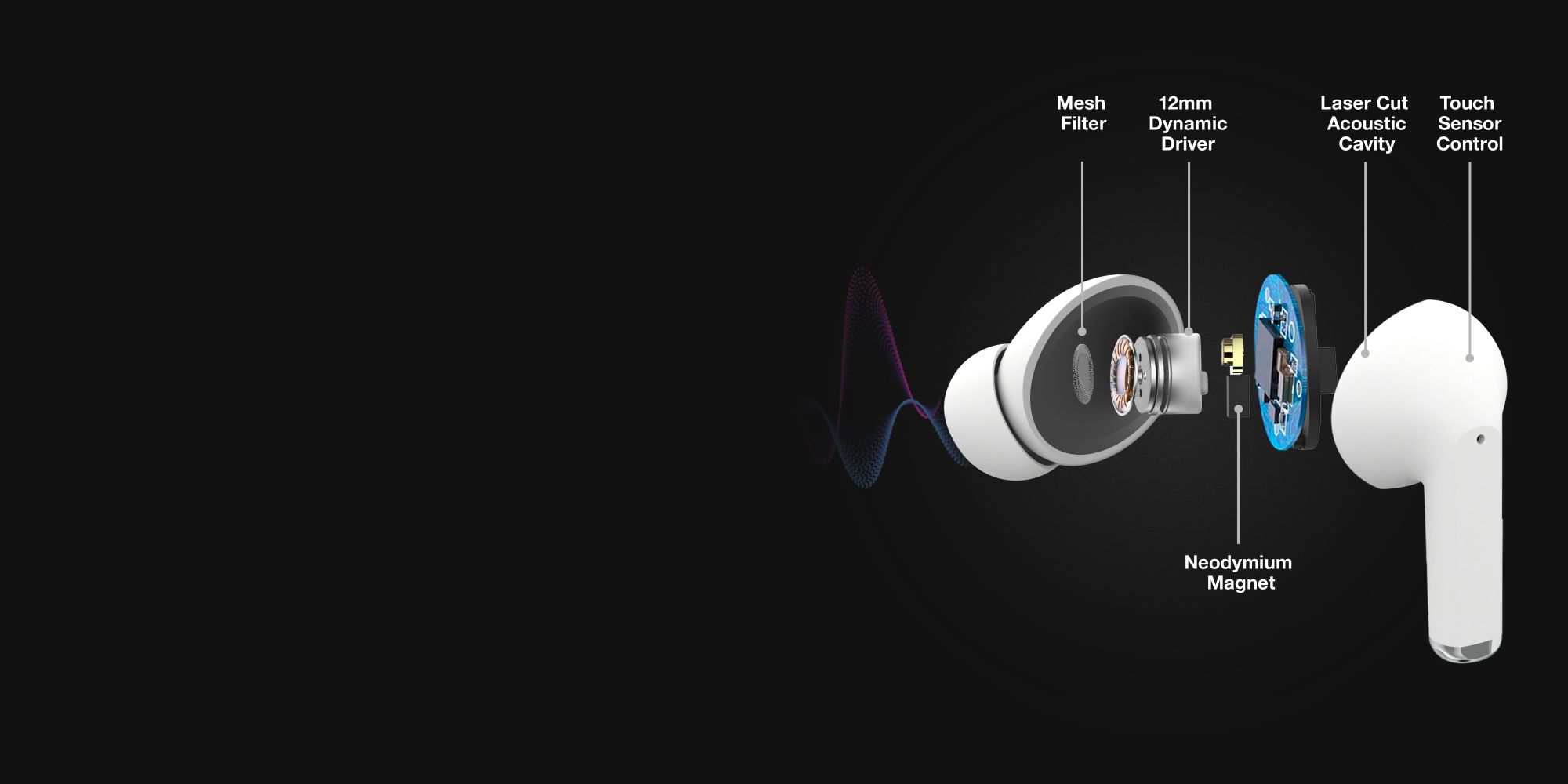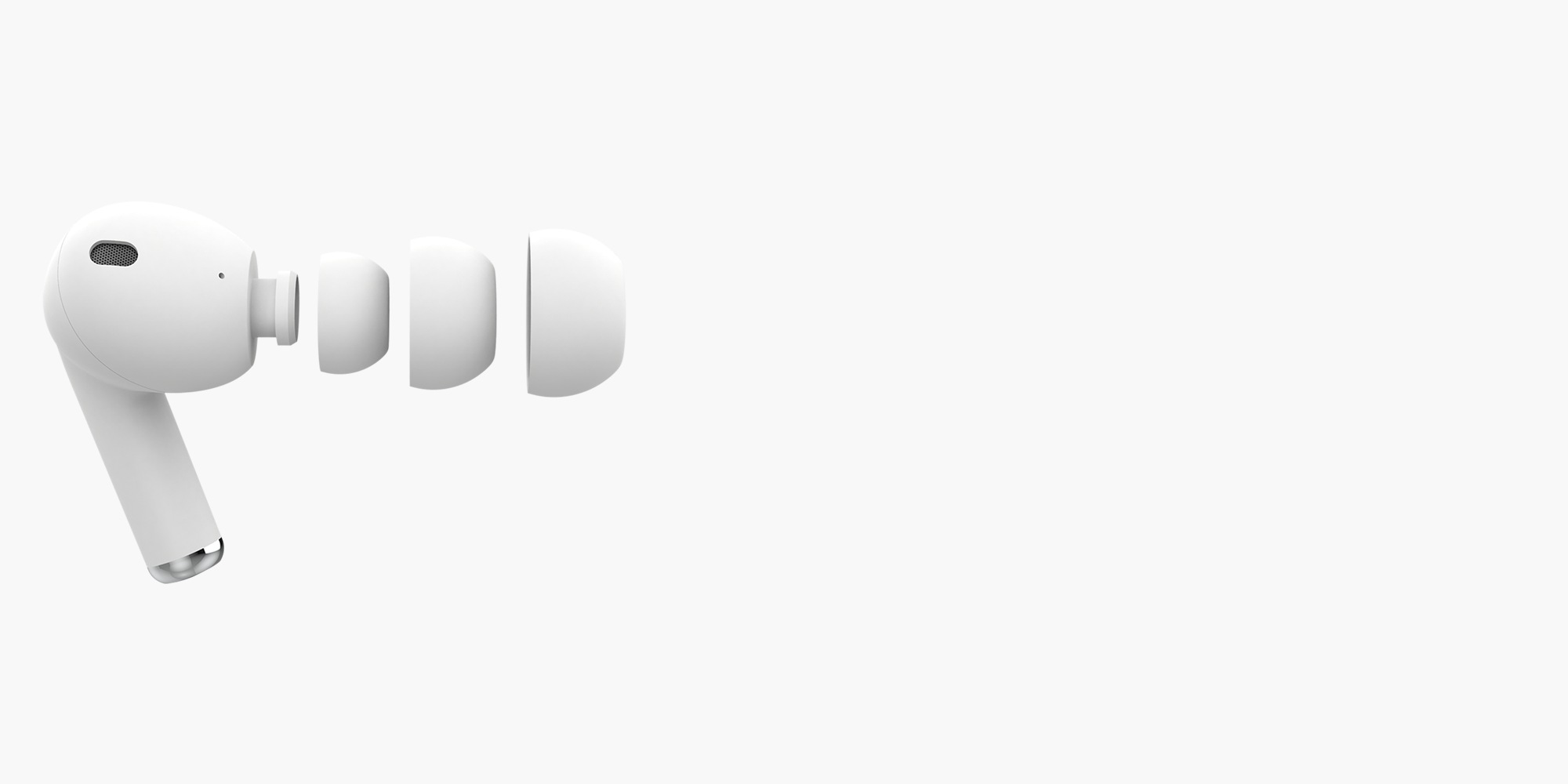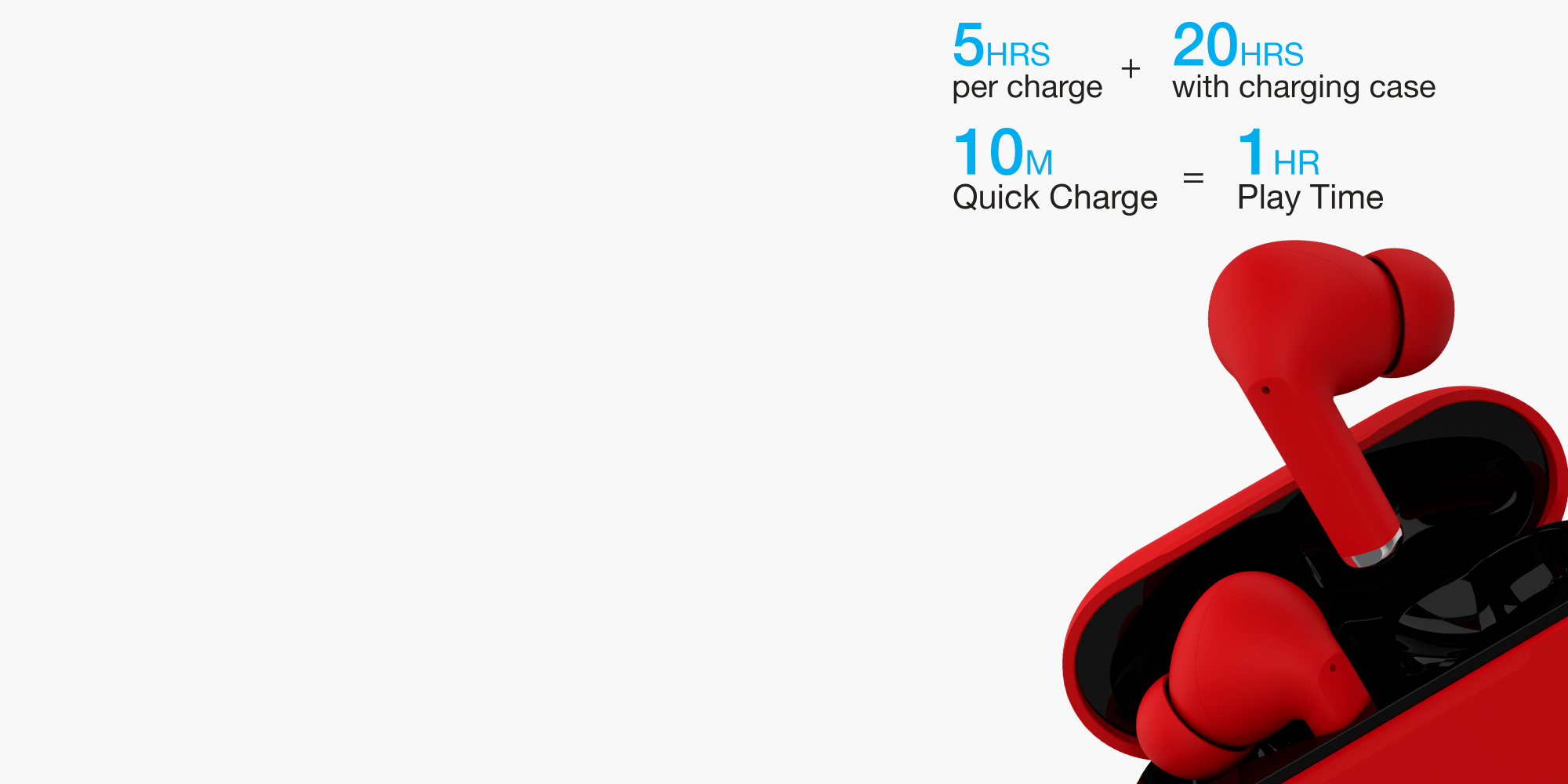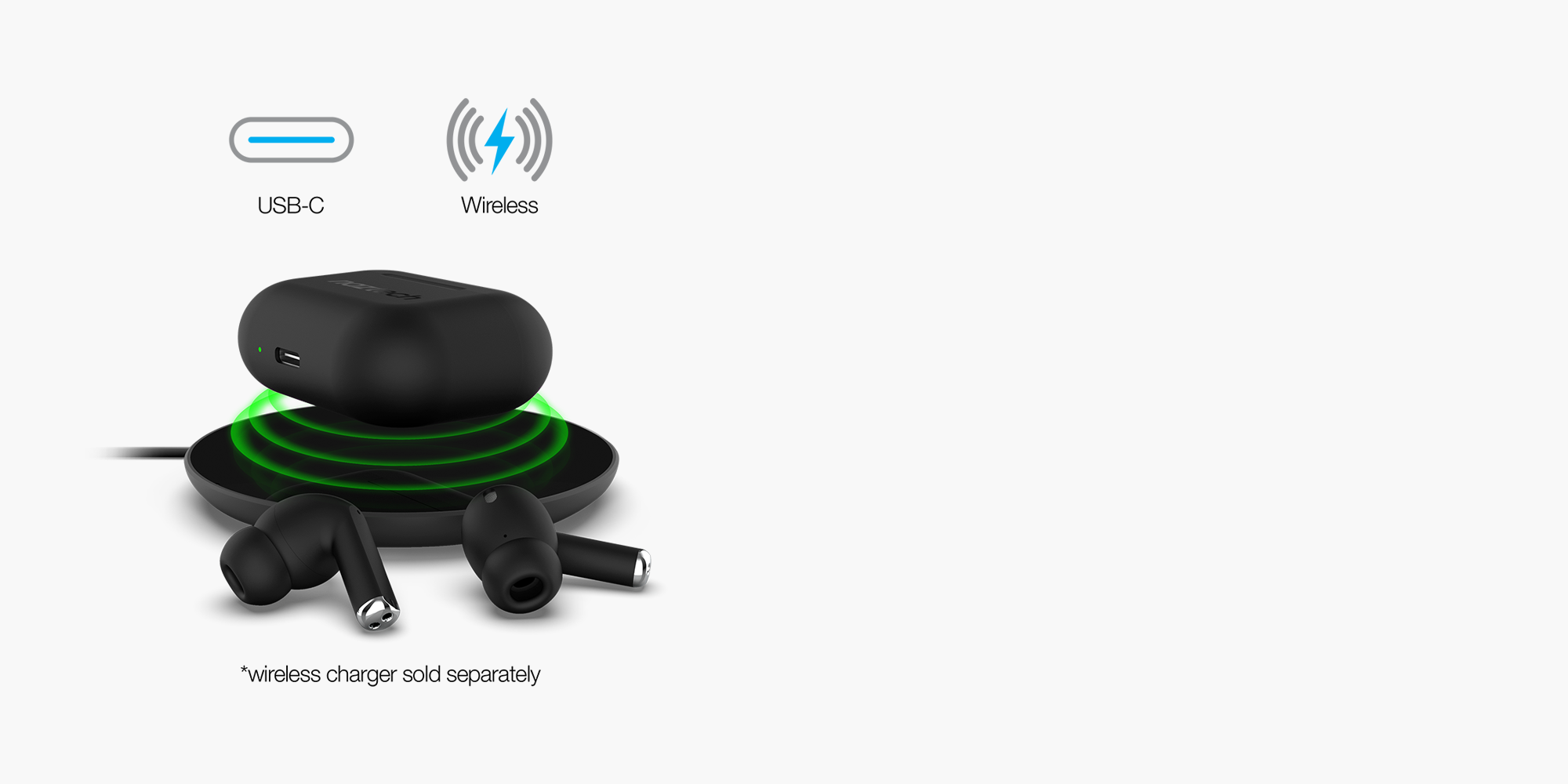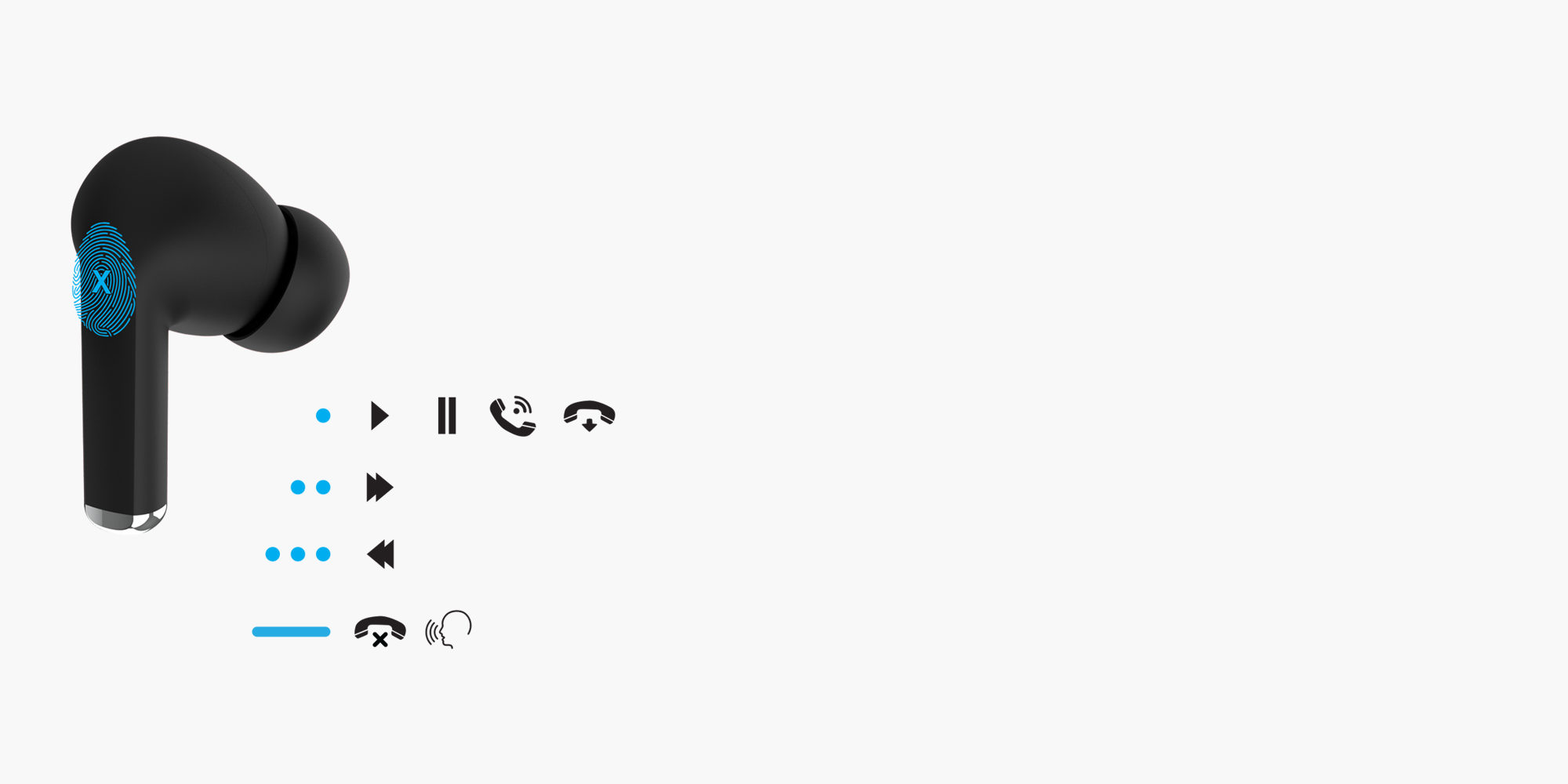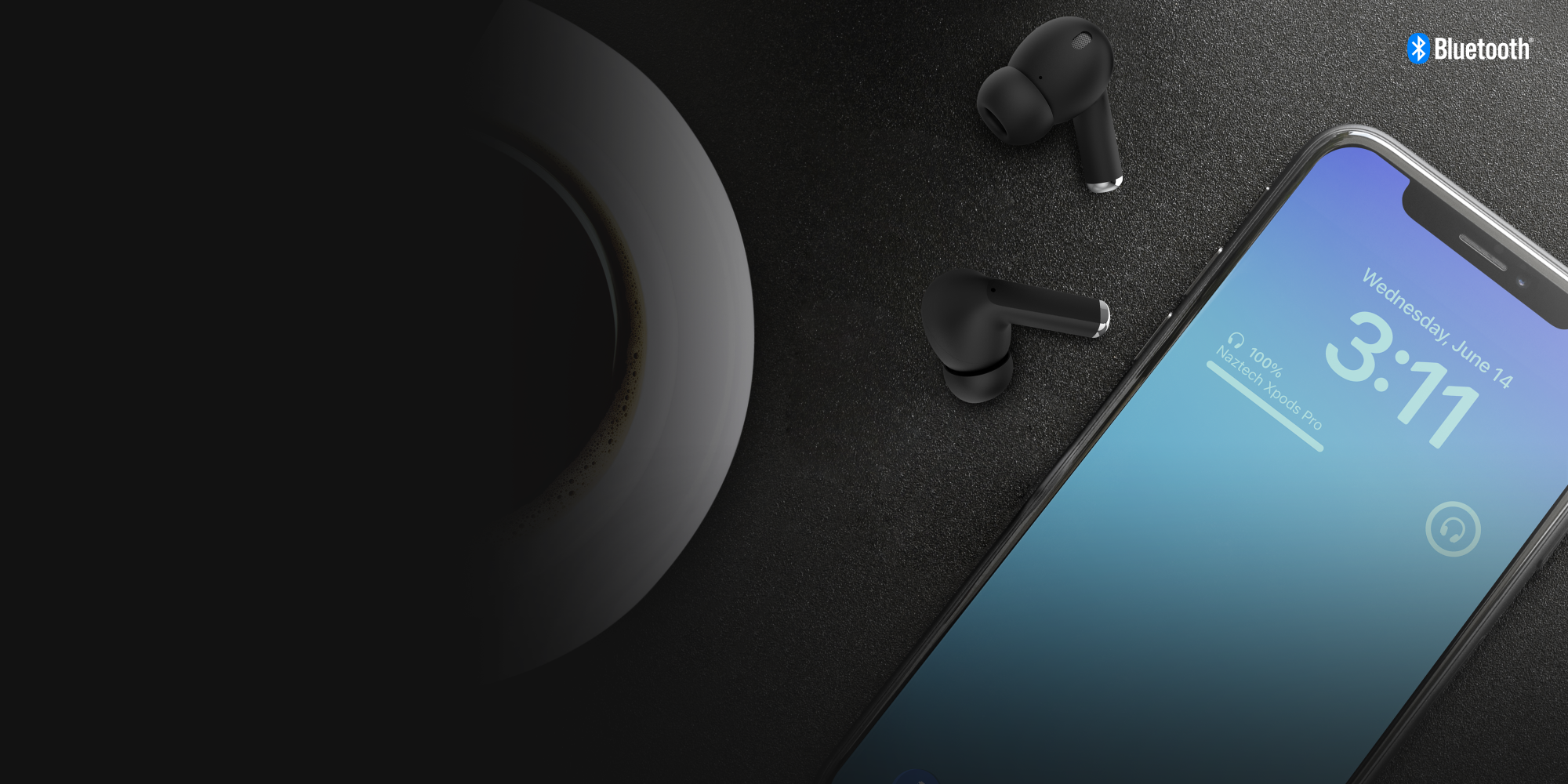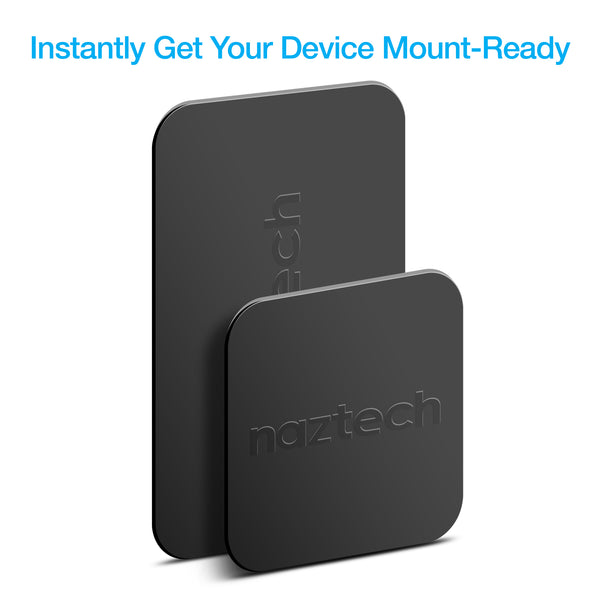MUSIC. CALLS. MOVIES. TV SHOWS. PODCASTS. LIVESTREAMS. AND REALLY ANYTHING ELSE. WITH NATURALLY RICH AND DISTORTION-FREE WIRELESS AUDIO, IT ALL SOUNDS BETTER THAN EVER.
RESOURCES
-
Product Manual
Click HERE to download product manual.
FAQ
-
How do I set up my brand new Xpods PRO?
1. Remove the earbuds from the charging case. The earbuds will automatically enter pairing mode – the LEDs will blink blue, and you’ll hear “Ready to be connected”.
NOTE: Make sure the earbuds remain within 3 feet of each other and the device you intend to pair them to.
2. Access your device’s Bluetooth menu. This is usually found in your device’s settings app. In the list of available devices, select “Naztech Xpods Pro”.
NOTE: Depending on your device, it may take up to 15 seconds for the earbuds to appear in the list.
3. Both LEDs will light up blue, and you’ll hear “Connected.” Your earbuds are now paired and ready to use, and they will automatically reconnect whenever powered on.
NOTE:If your device prompts for a PIN code when pairing, enter “0000”. -
How do I choose the perfect ear tip size?
The perfect ear tip size is the one that is most comfortable for you, and it’s also the one that creates a secure seal in your ear canal. With a good seal, your earbuds stay put as you move around and your music sounds its best – and, a secure seal is the key to passive noise cancellation, because it blocks external noise from reaching your ears.
Your Xpods PRO earbuds come with Medium ear tips attached. They also come with Small and Large ear tips, plus a full set of S, M, and L ear tips in a secondary colorway.
Here’s how to choose the perfect ear tip size for you:
1. Try wearing the earbuds with the Medium ear tips first. Insert the earbuds into your ears. If the earbud feels loose, or if it sounds like too much external noise is being let in, switch to the Large size. If the ear tip feels bulky, switch to Small.
Xpert Tip (puns intended): You can get a better seal by gently pulling up on the top of your ear while you put the earbud in. You might feel silly doing it, but it really does work!
2. Rotate the earbuds so the tips of the stems are pointing toward your mouth. The tips are designed to flex and conform to the shape of your ear canal, and rotating them locks in the earbuds more securely.
If the earbuds don’t feel stable and secure in your ear, try it again with a larger size tip. If your ear feels uncomfortably full, try adjusting the angle, or switch to a smaller tip. -
How do I clean my Xpods PRO?
Did your Xpods PRO turn into WaXpods PRO? Hey, no judgment here – it happens to us all. The following guides can help you get each part of your earbuds back in tip-top shape.
Cleaning the Silicone Ear Tips
What You'll Need:
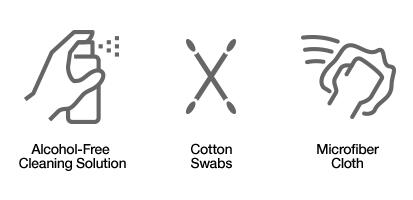
1. Remove the silicone ear tips from the earbuds. Unfold the ear tips for easier access to the inner surface.
2. Apply some alcohol-free cleaning solution to a cotton swab.
3. Gently scrub the ear tips inside and out.
4. When they’re clean, dry the ear tips with a microfiber cloth or let them air dry for at least 1 hour before placing them back on the earbuds.
Cleaning the Mesh Filters
What You'll Need:
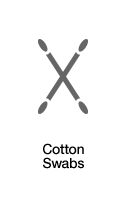
NOTE: The earbuds’ sensitive electronic components are directly behind the mesh filters, so it’s important to use a DRY cotton swab in order to avoid exposing the electronics to any liquids.
1. If you haven’t already removed the silicone ear tips from the earbuds, do so now.
2. For this next step, it’s important that you be as gentle as you possibly can, because the mesh filters are delicate. DO NOT press the mesh filters inwards – instead, we recommend that you gently brush in a downward motion until the earwax has been cleared away:

Cleaning the Earbuds
What You'll Need:

NOTE: It’s absolutely important to make sure the cleaning solution you use is alcohol-free. Alcohol-based cleaners will weaken and dissolve the glue that holds the earbuds’ mesh filters in place.
1. If you haven’t already removed the silicone ear tips from the earbuds, do so now.
2. Apply a SMALL amount of alcohol-free cleaning solution to a corner of the microfiber cloth. We emphasize a small amount of cleaner because, while the earbuds are certified splashproof, they are not waterproof.
3. Gently wipe down the earbuds, taking care to avoid pressing inwards on the mesh filters.
4. When they’re clean, carefully dry the earbuds with a dry area of microfiber cloth or let them air dry for at least 1 hour before placing the ear tips back on the earbuds and/or putting the earbuds back in the charging case.
Cleaning the Interior of the Charging Case
What You'll Need:

NOTE: The interior of the charging case is not water-resistant. For this reason, we recommend you use only a DRY microfiber cloth and a DRY cotton swab.
1. For areas A and B, use a dry microfiber cloth to wipe away any built-up earwax.
2. Do not put anything in area C. Damage to the charging pins may affect the earbuds’ ability to recharge. -
Can I use just one earbud at a time?
Yes, you can use a singular Xpod PRO in Mono Mode. Just remove one earbud from charging case, and it will automatically connect and function as usual.
-
How do I turn them OFF without putting them back in the charging case?
Touch the Control Zone on both earbuds at the same time, and hold for 5 seconds. You’ll hear “Power Off”, and the earbuds will turn off.
-
How do I turn them ON without the charging case?
Touch the Control Zone on both earbuds at the same time, and hold for 5 seconds. You’ll hear “Power On”, and the earbuds will turn on and connect to your device.
-
Can I wear Xpods PRO when I work out?
Yes, you can wear them to work out. Your Xpods PRO earbuds are IPX4 certified, meaning they’re designed and tested to stand up to sweat exposure. However, we don’t recommend pouring water over your head after an intense workout, and we definitely don’t recommend wearing them to swim laps in the pool.
-
Can I wear them in the rain?
Yes, you can wear your Xpods PRO earbuds in the rain, but we recommend you only do so in gentle or light rain conditions; the earbuds are IPX4 certified, meaning they are weather-resistant against splashes from any angle, but heavy rainfall may soak the earbuds and expose them to more water than they are designed to resist. Additionally, be sure not to place wet earbuds in the charging case, as this may trap water on the sensitive charging leads.
-
Are Xpods PRO waterproof?
No, your Xpods PRO earbuds are not waterproof. They are certified to resist splashes from any angle, but they are not designed to be exposed to moisture for an extended time or submerged under water. That means no wearing them in the sauna, no wearing them in the shower, and no wearing them in the pouring rain while you and your soulmate confess your undying love for each other in a romantic release of emotions and affection that will be remembered for all time. Also, no scuba diving.
-
What kind of charger do I need?
for Wireless Charging – the charging case requires a maximum wireless charging output of just 5W. This means you can charge the case with any Qi-compatible wireless charging pad. Qi charging technology regulates the charging pad’s power output, which ensures the case does not get overpowered.
for Wired Charging – the charging case requires a maximum wired charging output of just 5W. This means you can charge the case with any USB charger, regardless of the charger’s power level. USB charging technology regulates the charger’s power output, which ensures the case does not get overpowered.
NOTE: The Xpods PRO come with a USB-A to USB-C charging cable included, but you can also charge them with a USB-C to USB-C cable.
Earbuds with noise-isolating seal, precision-tuned drivers, solid connectivity and 2 mics with enhanced voice capture. Wireless charging case.
California Prop 65 Warning
 WARNING
: Cancer and Reproductive Harm
www.P65Warnings.ca.gov
WARNING
: Cancer and Reproductive Harm
www.P65Warnings.ca.gov
You may also like
-
MagBuddy Plates | Black
SKU: 13626
- Regular price
- $9.99
- Sale price
- $9.99
- Regular price
-
$9.99 - Unit price
- per
Sold outView Details -
Xpods PRO True Wireless Earbuds with Wireless Charging Case
SKU: 15351
- Regular price
- $54.99
- Sale price
- $54.99
- Regular price
-
- Unit price
- per
Sold outView Details -
X1 ANC Active Noise Cancelling Earphones
SKU: 14509
- Regular price
- $59.99
- Sale price
- $59.99
- Regular price
-
- Unit price
- per
Sold outView Details -
30W USB-C PD + 12W USB Fast Wall Charger | White
SKU: 15387
- Regular price
- $39.99
- Sale price
- $39.99
- Regular price
-
- Unit price
- per
Sold outView Details